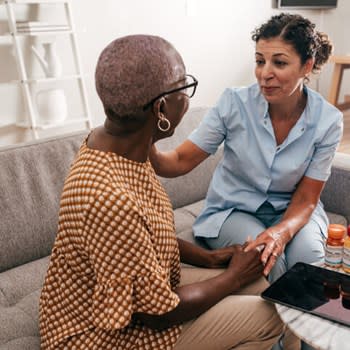How to Create a MyMedicare.gov Account
- Create a MyMedicare.gov account to see details of your Medicare benefits online, including claims, Part B deductible status and personal health information.
Once your Medicare coverage is active, take a few minutes to create a MyMedicare.gov account and login. This is a secure way to see your Medicare details online. You can log in at any time to access personal health data, get information about your Medicare eligibility, and track benefits and claims.
Have Medicare questions?
Talk to a licensed agent today to find a plan that fits your needs.
Steps to Create a MyMedicare.gov Account
While Medicare enrollment is managed by the Social Security Administration, access to your Medicare account online is handled separately. Once you have a Medicare number, you can create a free MyMedicare login account through Medicare.
Before you start, have your Medicare card handy. If you haven't received it yet, you can access your Medicare number through your online Social Security account.
1. Go to the www.MyMedicare.gov Login Page
Bring up the MyMedicare.gov account creation page in your web browser. You can do this in two ways.
Enter Medicare.gov in the address bar.
- Look for the Log In button on the top right corner of the site
- Click Log In
- From the login screen, click Create an Account Now
Go directly to www.MyMedicare.gov to login.
- From the login screen, click Create an Account Now
Once you reach the account creation page, a security message appears explaining information collected by the site. You must agree to the message to create a MyMedicare.gov log in.
2. Enter Your Personal Information
Work your way through each field of the form on the MyMedicare.gov website. You're asked for personal information such as your:
- Medicare number. Enter your Medicare ID number as it appears on your card. To see an example of where your Medicare number is located, click the link that says, "Where can I find my Medicare number?"
- Part A or Part B coverage start date. If you only have Part B coverage, click the link that says, "Don’t have Part A," and enter your Part B coverage date. You can find Part A and Part B coverage start dates on your Medicare card.
- Last name
- Date of birth
- ZIP code
- Email address (optional)
Once the fields are filled in, check the boxes certifying the information is true and complete and that you agree to the rules and regulations of the site. Click next to continue.
3. Create a Username and Password
The final step to create a MyMedicare.gov account is choosing a username and password. Follow the guidelines for choosing a combination of letters, numbers and special characters.
You may use your email address as a username but can't use a Medicare or Social Security number as a username or password.
Don't forget your my Medicare login information, as you need this each time you use your account. You can reset it if you do forget but must answer a secret question to do so. You're prompted to choose the secret question you want to use, such as your favorite vacation spot or book.
Once you submit the form, a message appears to confirm you've successfully created a MyMedicare.gov account. You can now log in and access the features.
Have Medicare questions?
Talk to a licensed agent today to find a plan that fits your needs.
Steps for Logging Into a MyMedicare.gov Account
1. Go to the MyMedicare.gov Login Page
Navigate to the MyMedicare.gov account login window in your web browser. You can do this in two ways.
- From Medicare.gov, click the Log In button on the top right corner of the site.
- In your web browser address bar, type www.MyMedicare.gov.
2. Enter Your Username and Password
Type the username and password you chose when creating your account. If you can't remember, click the applicable link (Forgot Username, Forgot Password or Forgot Username and Password). After you enter your Medicare number, name and birthdate, you can reset your my Medicare login information and try again.
3. Click the Log In Button
After you type your username and password, click the Log In button. Once you're securely logged in, you can see the home page with options for viewing and managing your Medicare account.
How to Use MyMedicare.gov
Here's an overview of features you can access when you log in.
What's My Enrollment Status?
See your current Medicare coverage at a glance.
- To see your Part A and Part B coverage start dates, look for the My Information summary box on the home page.
- To see details of your health and drug plans, Click My Plans and Coverage on the top menu bar.
Prescription Drug Plan Information
If you have Part D coverage, you can view your plan's details and drug costs under My Plans and Coverage. You can also print a temporary card to use at the pharmacy while waiting to receive your drug card in the mail.
How Do I See My Medicare Spending?
Track how you use Medicare, confirm billing details, and view deductible limits by clicking View My Claims from the home page.
View Your Claims
You can see your claims as soon as they're processed to confirm what Medicare paid for and what you owe. Claim details include:
- Provider
- Type of claim (outpatient, home health, durable medical equipment, etc.)
- Medicare-approved amount
- Amount paid by Medicare
- Amount you may be billed
These claims don't include payments made by Medicare Advantage or Medicare Supplement Insurance.
Check Your Part B Deductible
Track how much you already paid for your Part B deductible and the amount left to be paid before Medicare pays its portion of your costs. On the View My Claims page, click Check My Deductible Amount.
How Do I Use the Medicare Blue Button?
The Blue Button is a service that lets you download and share your medical information with health care providers and caregivers.
- Click your username in the top right corner of MyMedicare.gov.
- Select Get a Report of My Data.
- Select the data you want to download.
- Click Create Report.
The data can be downloaded, printed and shared electronically on Medicare-approved apps.
What Personal Health Information Is Available on MyMedicare.gov?
View and manage your personal health information in MyMedicare.gov, including your:
- Prescription drug list
- Preferred pharmacies
- Blood type
- Allergies
- Immunizations
- Preventive services and screenings
- Emergency contacts
Is It Safe to Use MyMedicare.gov?
MyMedicare.gov is a legitimate site. It's managed and paid for by the U.S. Centers for Medicare and Medicaid Services. Your information is secure, but be sure to log out and close your browser window, especially if using a shared or public computer.
What If I Need Help?
Click on the Live Chat button in the top right corner for support while using your MyMedicare.gov account. You can type messages into the chat box to communicate with a representative in real time.
Have Medicare questions?
Talk to a licensed agent today to find a plan that fits your needs.